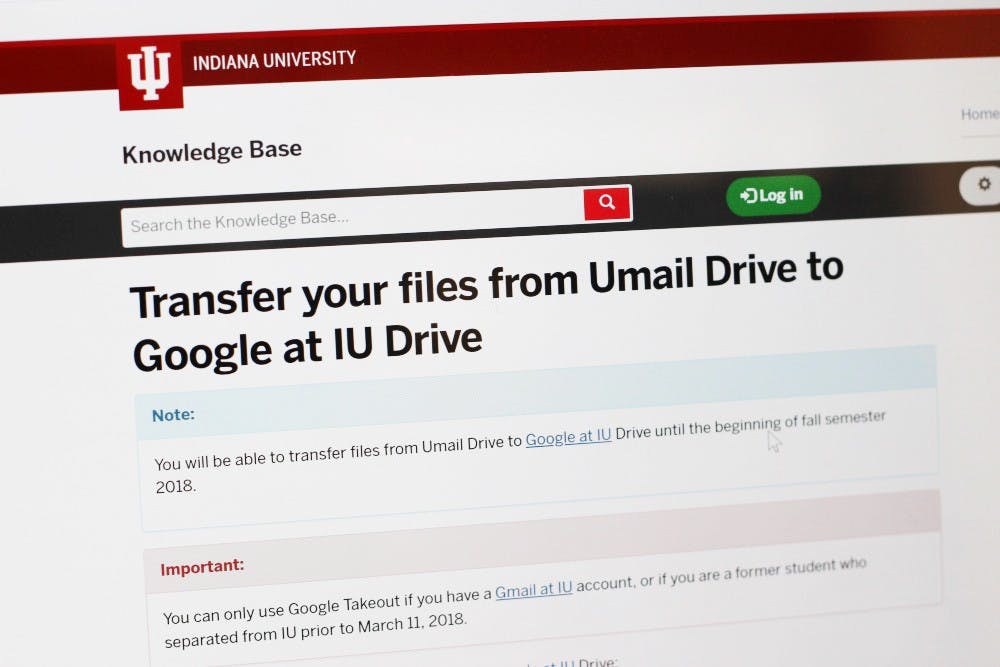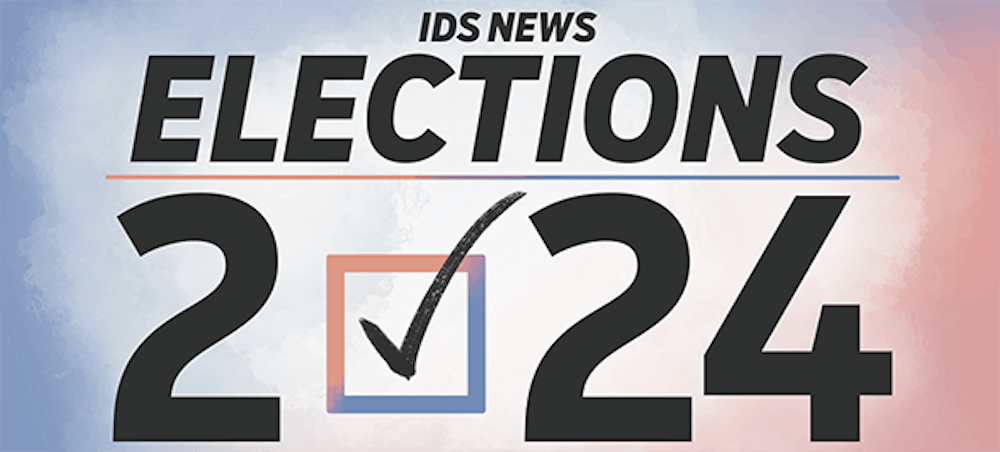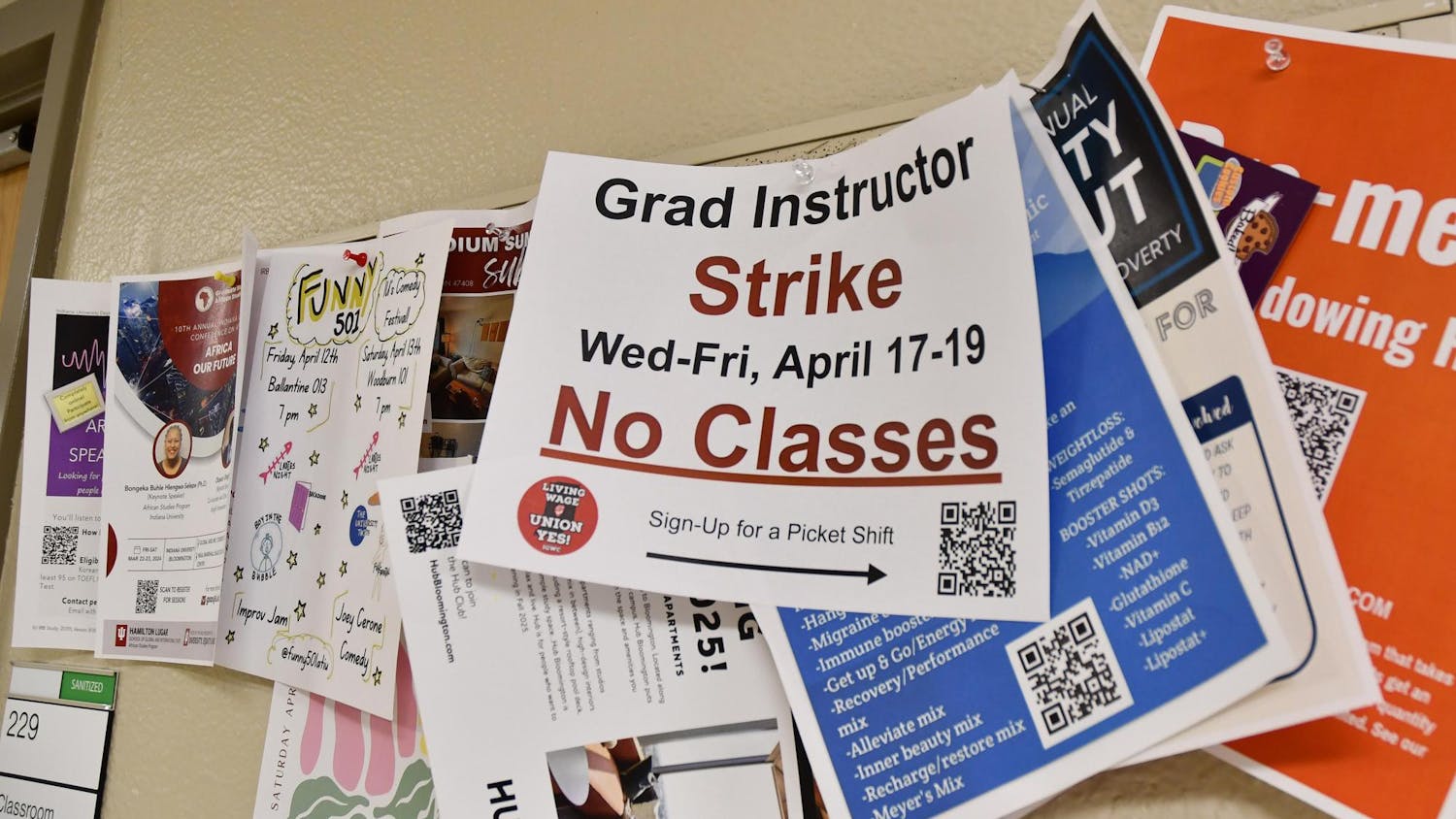University Information Technology Services is working on transferring the student email system from Umail to Google at IU. Here’s what you need to know.
The transfer began March 11 over spring break, according to the UITS website. Matthew Gunkel, director of teaching and learning technologies at UITS said over two-thirds of student accounts have been migrated as of Monday afternoon.
"We feel that it's gone relatively well," Gunkel said. "We're happy with the pace and the results that we've seen in moving everyone's mail."
So far, UITS has been able to successfully move 99.9999 percent of emails, Gunkel said. A few old emails that were beyond the size limitations of Google were not moved during the upgrade process. However, Gunkel said if someone needs one of those old emails, they would just need to contact UITS support so they can retrieve it for the user.
Accessing and receiving your mail
As a part of the migration, it might appear that you do not have access to your Umail account if you are accessing it through an email app. During the transfer, you can access your Umail at uits.iu.edu/umail or through one.iu.edu.
You might also receive an error that says your Umail password was changed. According to the UITS website, this was an automatic part of the change.
In an interview with the IDS last month, Gunkel said emails sent to Umail will be forwarded to your new account during and after the transfer. If something appears to be missing, Gunkel said, UITS can get into a students Umail and look for it.
Moving to the new service
Sign in to Google at IU with your IU username and passphrase. This will bring you to the upgraded email service, which looks nearly identical to Umail.
You should receive an email that says your Umail upgrade has begun. Gunkel said it could take a couple of days for all of your emails from your old inbox to be transferred to the new account.
You will receive another email once the upgrade is complete. Once complete, all of your old email should be on your new account. You will no longer be able to access your Umail account once the upgrade is complete.
The new account will also not have the people you typically email saved. When you start typing someone’s name in the recipient field, the people you typically email won’t pop up. However, the upgraded service includes the emails of all other IU students, so if you start typing their name in, their IU email should pop up.
Users can transfer their Umail contacts by using these Google instructions, but according to the UITS website, you will not be able to transfer contacts if your email has already been upgraded. However, Gunkel said users can contact UITS Support if they still need those contacts to be transferred.
Transferring your Google Drive files
You will need to manually transfer your Drive files to your new account by using Google Takeout. Go to https://takeout.google.com/transfer on your old Umail account. You may have to switch to your Umail account to begin the transfer.
Then, put in your new email address in the form of username@iu.edu. You will also have to select whether you want your drive files or old mail to transfer.
Once you click “Transfer,” you should receive an email that says your content is transferring. The email says the transfer may take up to a week to complete, but depending on how much you are moving, it may take less time.
You can also use this service to transfer your old mail if you need those emails on your new account before your account has finished being upgraded.